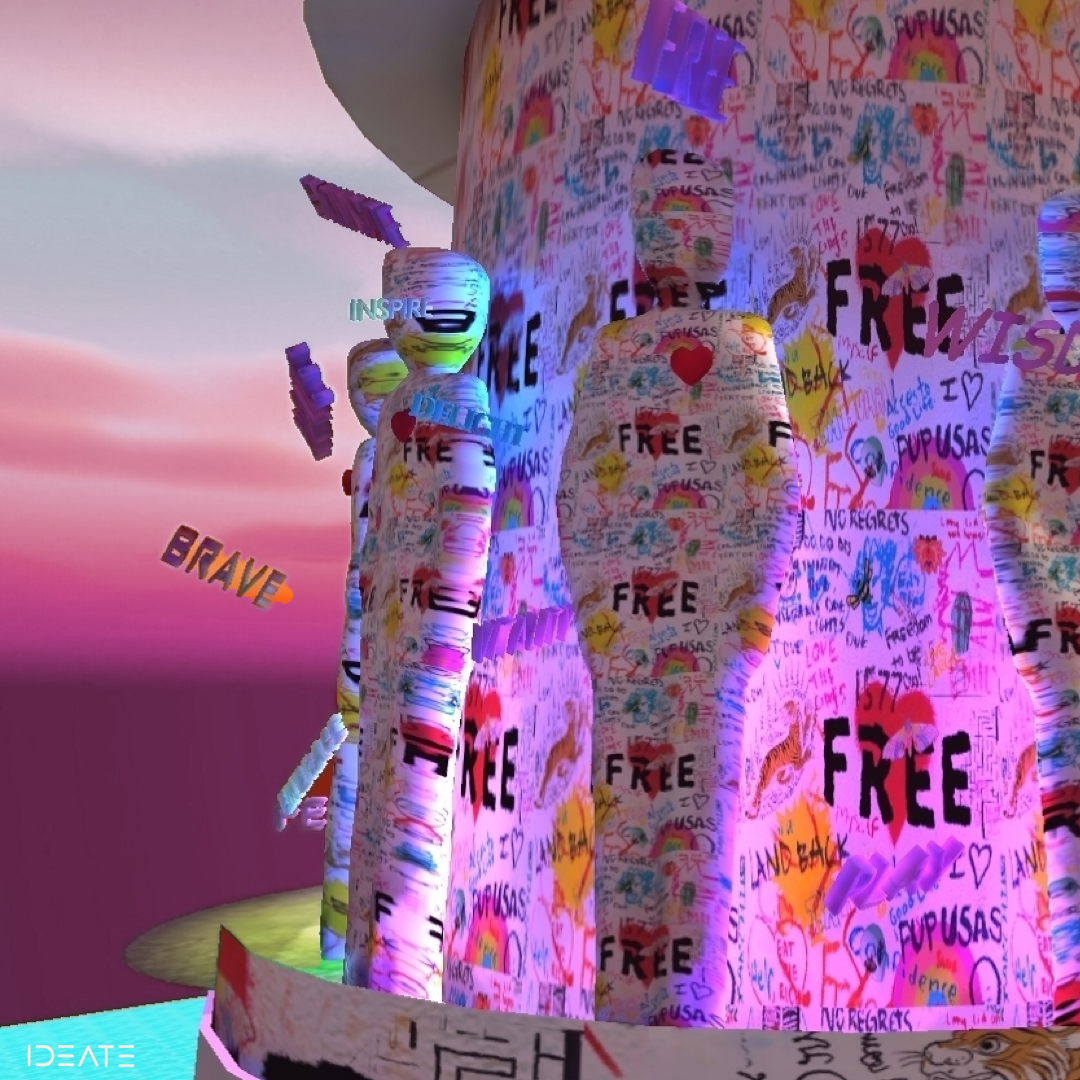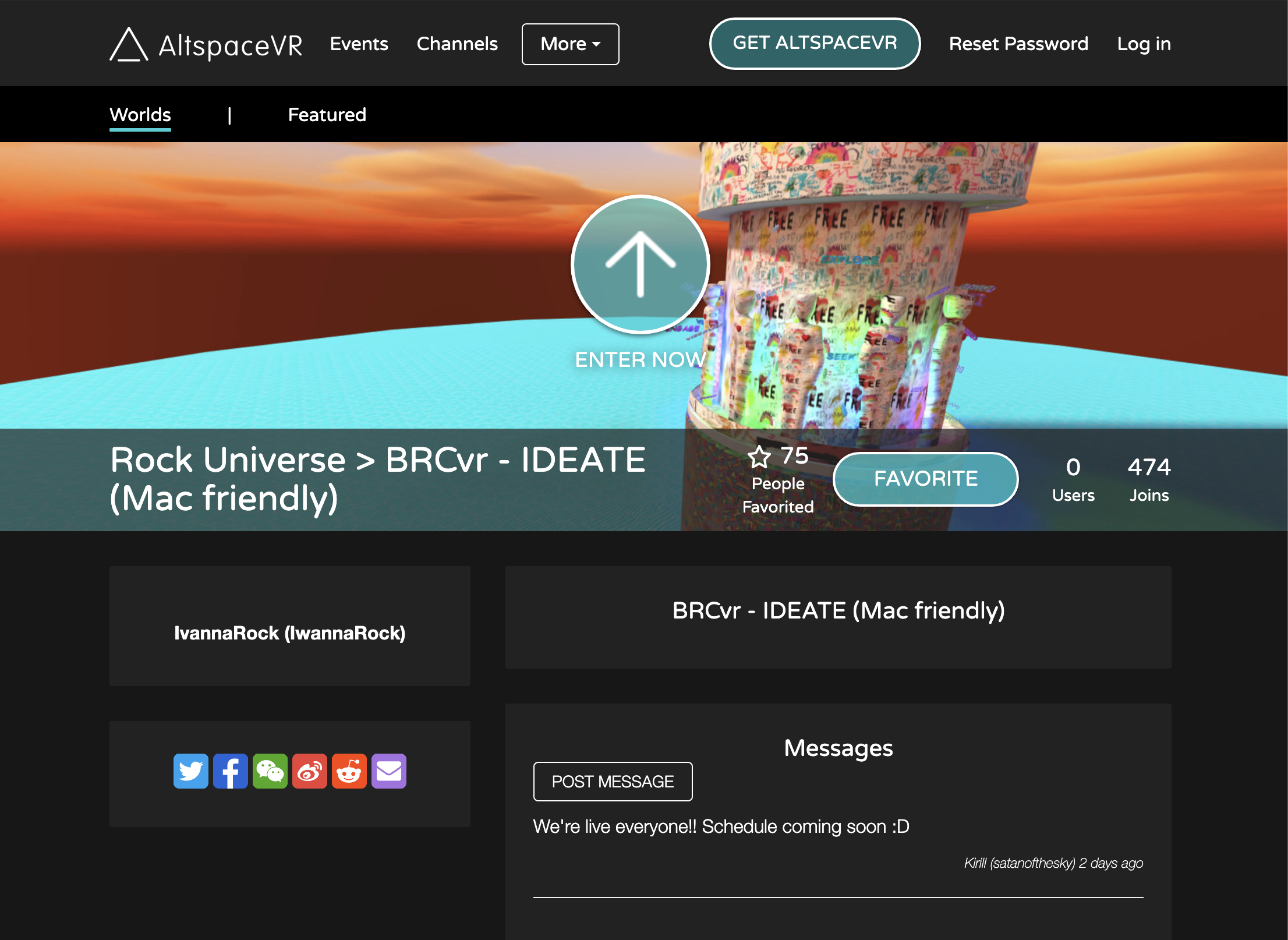welcome to our virtual universe
How to access our world FROM YOUR mac
"BRCvr isn't just a cobbled together…approximation of Black Rock City—it’s a perfect reconstruction." - WIRED
Dear community!
In April 2020, we were introduced to one of the makers of BRCvr, Athena Demos, when her team first pitched it to the Burning Man Organization. That weekend, we got our first Virtual Tour. Creating a Black Rock City that is available to anyone, anytime is a significant opportunity to bring the principles and ethos of Burning Man to the Default World - our core mission since 2009.
We left our first tour feeling touched and inspired. However, one concern remained - even if we managed to build camp in VR this year, how are we going to make it accessible to everyone in our community? Altspace VR (where BRCvr is built in) was available for VR headsets and Windows PC. But the overwhelming majority would be relying on their Mac laptops for the experience.
After much anticipation, the Mac client for Altspace VR has just been released! Now everyone can access the fabulous world that is BRCvr. We are truly grateful and proud that IDEATE is amongst the ~10% of camps that managed to create magic in Virtual Black Rock City. Our community has worked tirelessly to build mind-bending art installations, interactive stages and cook up 4 days of events, workshops and live performances with artists from all around the world. The best thing? We will be able to build, meet and use the space all year round!! #nostrike
We weren’t able to find tons of information on how to join via Mac, so we put this together for our community and hopefully inspire more people to join!
1. Create Altspace vr account + ADD world to favorite
Navigation of worlds in Mac is a bit buggy. In order to help you navigate later, start with adding a world as your favorite to your Altspace account. We recommend adding IDEATE Vr :) Go to this link, create your account in Altspace if needed and add to your favorite.
2. Download latest version of Altspace vr for mac
3. Click to open
Extract the AltspaceVR Client from the folder.
Click to open AltspaceVR
Your MacOS will display a Warning Message (pictured), click “OK“
4. After Error, Give Permission to open App
Go to Settings > Privacy & Security
Go to General
Select “Open Anyway” (For more Steps, Read Here)
6. In Altspace: Enable Worlds
AFTER you’ve gone through your tutorial and created your avatar:
On your keyboard, click the “control“ button and click mouse or trackpad.
The Radial Menu appears in the bottom left of your screen.
Click the green arrow in the middle. The black menu appears (picture below).
Go to Settings > General > Enable Worlds (beta)
5. click to open again & Confirm
Go back to the mac app. Click to open.
Mac needs your confirmation. Click “Open“.
Welcome to Altspace!! Please go through the tutorial.
8. in world: Enable “Fly“
Many worlds, including IDEATE enable you to fly. In fact, in our world you NEED to be able to fly! Our camp is 5 story cylinder :)
Go to Settings > Input > Enable Fly
Click Close.
Close the Radial Menu: Click the “control“ button on your keyboard and click mouse or trackpad at the same time.
To fly, look at any direction (like the sky) and move forward using the arrow or “W“ key.
To accelerate, hold down the Shift key while moving.
7. in Altspace: Go to world
After you enabled worlds, it’s time to go to the world we bookmarked in step 1!
With the black menu open, go to “Worlds“ > My Favorites.
Click Enter.
Note: If you want to go to the BRCvr world (Main Playa)”
Go to “Discover“ > Hubs > BRCvr 2020
General tips & navigation in Altspace vr for mac
How to toggle the radial menu
Hold down the control key and click either your mouse or your track pad to toggle the Radial Menu.
If the menu is open you see a big arrow looking button in a circle of other icons on the bottom left of your screen.
From here you can access worlds, settings, your avatar, and your friends.
When the menu is open you wont be able to look up or down, just turn left or right. You won’t be able to fly.
How to fly
Make sure flying is enabled (see step 8 above).
Make sure the Radial Menu is closed (see above), i.e. in the bottom left corner you should only see a camera and a microphone and you are able to look up and down.
How to teleport (fastest way of moving when on ground)
The fasted way to move around on your Mac, is teleporting. Press the F key.
Note: it only works on the ground. If you’re flying and press F, it will bring you to the ground.
How to grab and spin the fire stick! (and other objects)
Hover over the artifact you’d like to grab until you see the cursor changing. Double click to grab.
To spin, press “E“. To put it down, hold down left mouse button / trackpad. Release.
How to find your photos
It’s easy to take photos in Altspace (toggle the Radial Menu and click camera)
Once added to your gallery, photos will be uploaded to your account.
Access your photos in the cloud by going to altvr.com > photos.
How to find Camp IDEATE in BRCvr
Via Portals in BRCvr:
There's the Eco Village portal at the 6 o'clock keyhole, and within that world there's an IDEATE portal
on Esplanade there is an Eco stage as well, and there's and IDEATE portal right in front of it!
Via Worlds:
you can find us in “Worlds“ in the menu
Add us as favorite via this link - then in Altspace, go to Worlds > Favorites